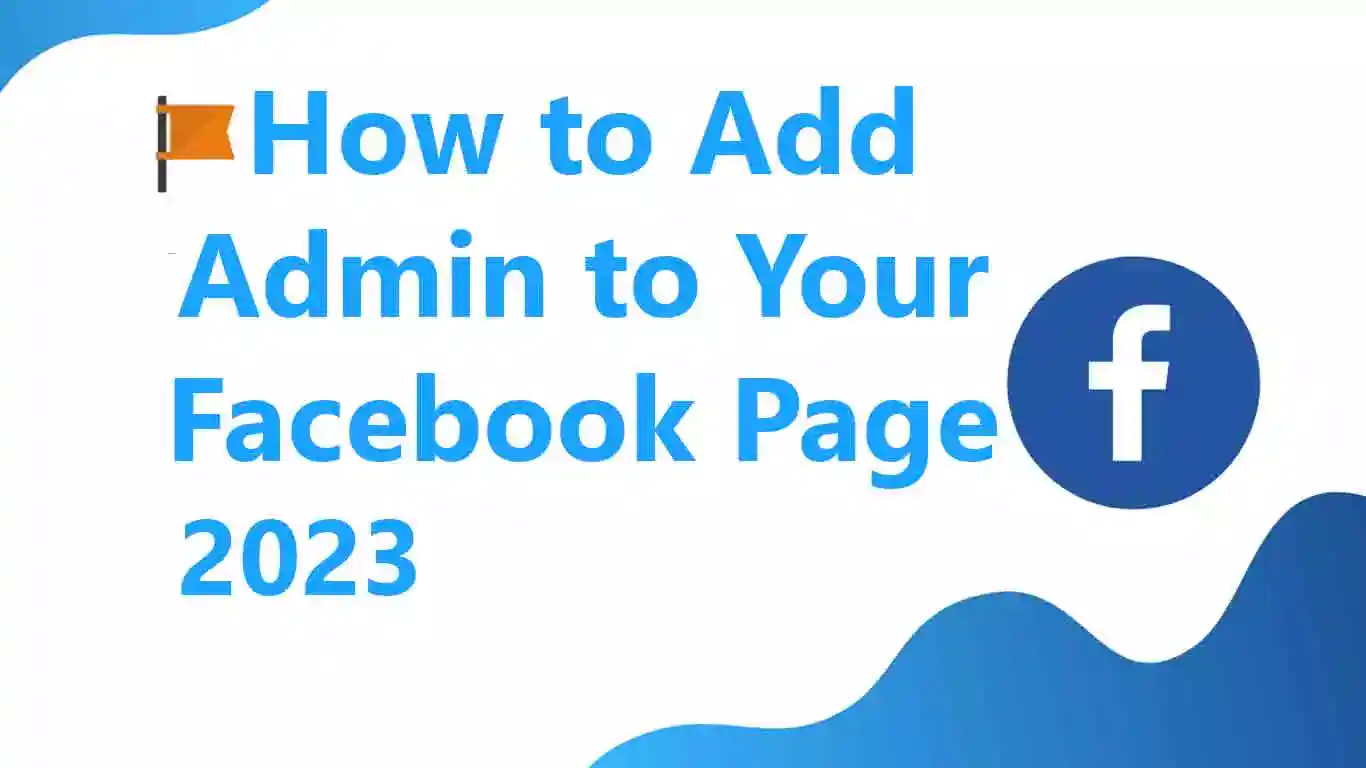Facebook is one of the most popular social media platforms in the world, with millions of active users every day. As a business owner or administrator of a Facebook page, it can be challenging to manage everything on your own. Fortunately, you can easily add an admin to your Facebook page to help you manage your page and keep it running smoothly. In this article, we’ll walk you through the process of adding an admin to your Facebook page step by step.
How To Add an Admin to Your Facebook Page
Learn the simple steps to add an admin to your Facebook Page, manage your page effectively, and delegate responsibilities with ease. Follow our guide now.
Step 1: Login to Facebook
The first step in adding an admin to your Facebook page is to log in to your Facebook account. If you have multiple pages, make sure you’re on the right page that you want to add an admin to.
Step 2: Go to Page Settings
Once you’re logged in, click on the three dots in the top right corner of your Facebook page and select “Settings.” This will bring up the Page Settings menu, where you can manage various aspects of your page.
Step 3: Select Page Roles

In the Page Settings menu, select the “Page Roles” option. This section allows you to manage the people who have access to your Facebook page, including adding and removing admins.
READ MORE:- How to Enable Facebook Care reaction
Step 4: Add a New Admin
To add a new admin, simply type in their name or email address in the “Assign a New Page Role” section. Facebook will automatically search for the person you’re trying to add, and you can select them from the list.
Step 5: Choose the Admin Role
Once you’ve selected the person you want to add as an admin, you’ll need to choose their role. Facebook offers several different roles for page admins, including:
- Admin: Admins have full control over the page and can manage all aspects of it.
- Editor: Editors can manage the page and make updates, but they cannot add or remove other admins.
- Moderator: Moderators can manage comments, send messages, and create posts as the page, but they cannot make updates to the page itself.
Choose the role that best fits the person you’re adding as an admin, and then click “Add.”
Step 6: Confirm the Change
The person you’ve added as an admin will receive a notification asking them to accept the role. Once they accept, they will be added as an admin to your Facebook page.
Benefits of Adding an Admin to Your Facebook Page
Adding an admin to your Facebook page offers several benefits, including:
- Eases the burden of managing the page: If you’re the only one managing your Facebook page, it can be time-consuming and overwhelming. Adding an admin to your page can help you manage your page more efficiently and effectively.
- Provides backup support: If you’re unavailable or unable to access your Facebook page, having an admin in place ensures that your page will continue to be managed and updated.
- Allows for collaboration: If you have a team working on your Facebook page, adding multiple admins allows for collaboration and ensures that everyone has access to the page.
Conclusion
Adding an admin to your Facebook page is a quick and easy process that can help you manage your page more efficiently and effectively. By following the steps outlined in this article, you can add an admin to your Facebook page in no time. If you have any questions or need further assistance, Facebook offers support through their Help Center. and also comment me. Thank you..