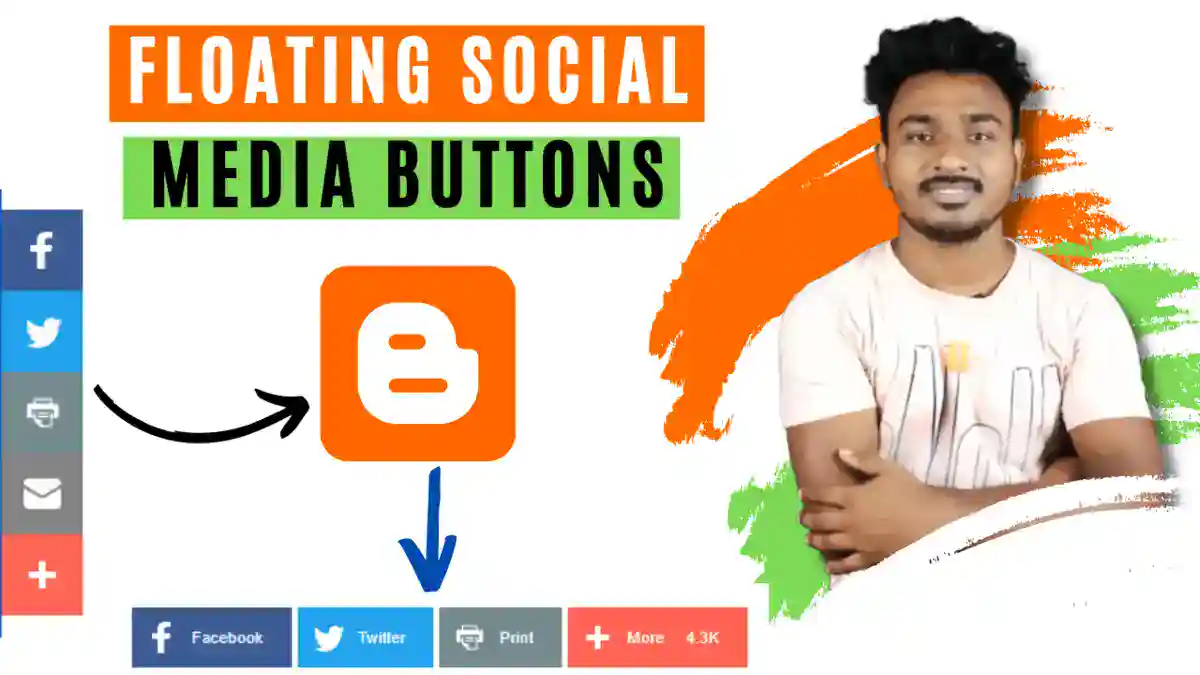How to Add Floating Social Media share buttons widget to Blogger site, Social media icons for blog, floating share buttons in mobile template? These words have only one meaning, how to do Floating Social Media buttons to Blogger, today’s blog post will discuss this topic
Hi! My name is Kartick Khilari, and today I’m going to show you how do create

floating share buttons for blogger . I have been creating blogs and websites since 2018. Besides, I
am also a YouTuber. so without wasting, any time let’s get started.
Why need to add floating social media widgets
We all know that today there are more than millions of traffic on social media, and all bloggers have only one thought in their heads that how to bring this traffic to our website. And there are many ways to bring this traffic, among them today we will discuss one way which is Floating Social Media buttons widget.
Benefits of Floating Social Media buttons
- It helps in engaging users and also boosting traffic by making visitors aware of your content.
- Adding floating social media icons is an easy way for your customers and visitors to share your content via social sharing.
- And to have social share buttons on the sticky button, who can easily share on different social media.
The step-by-step guide on this page will show you How to make floating social media widgets for blogger in 5 minutes with the most basic skills.
This guide is specially made for beginners. I’ll walk you through each step, using lots of pictures and videos to make it completely clear.
If you get stuck or have questions at any point, send me a message and I’ll do my best to help you out.
How to Add Floating Social Media buttons to Blogger
Step 1:– First singup to Addthis website and click the Get started, it’s free button.

Step 2 :-After clicking Get started, it’s free, a new page will open where you have to fill up some basic details like, Email address –> password –> country –> mothly page views.

Step 3:- Now on this page, we click the Share Buttons option.

Step 4:- Here I select a Floating option and click the Continue button.
Step 5:- Now i also Selected by floating option and add other social media share buttons then click continue button.
Step 6:- After clicking, a new page will open, select the social media share buttons you want to add on your site. and last click the Continue button.
Step 7:- AddThis needs a little <code> to do its thing. Follow the instructions below to install it on your site, and start using AddThis!
Step 8:- Here’s your get an unique Code snippet. Click this code to copy it right to your clipboard.
Step 9:- Now open the blogger and click the Theme option then click customize dropdown button and select the Edit HTML option.

Step 10:-Here click anywhere in the code and press the CTRL+F button and then find the “</body>” tag now we paste the Addthis code above the </body> tag and click the Save button.
Wrapping up
Thanks for reading and Have a good day… I hope you have usefully create Floating Social Media buttons on blogger. And If you have any questions in your mind, then definitely tell me by commenting, I will try my best to answer them and how you like this post of ours, it is my request to you guys to tell me by commenting that.
If you liked this post, then you must share it on social media so that more people can get information about it.
| Contact info:- My mic-. (Boya M1) Tripod- Handset- (Gionee p7) Back wallpaper:- Visit Our website- https://www.kkytbe.com WhatsApp Number– Email- contact@kkytbe.com Instagram- https://www.instagram.com/iloveu01m/ Facebook– https://m.facebook.com/kkytbe YouTube- https://www.youtube.com/kkytbe |