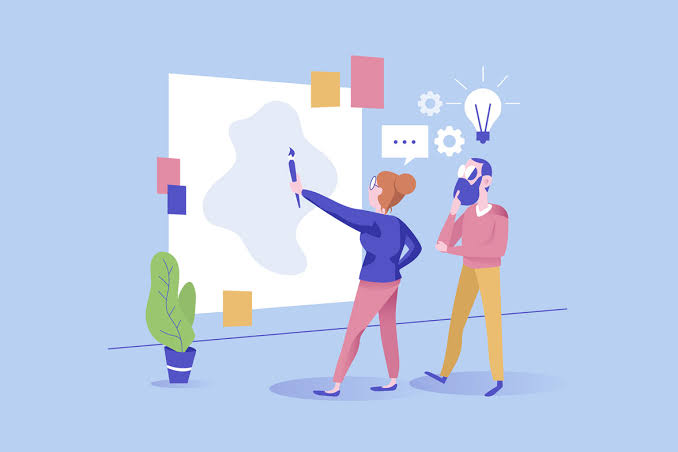How point a domain to Blogger?
Step 1 – Adding 2 Blogger CNAME records
Open blogger.com,
login your account,
go to blogger setting,

i) To find the required CNAME records, make sure you got a blog created already and navigate to the Settings section.
ii) Scroll down to Publishing tab and click on Custom domain.
iii) Enter your domain name with www in front of it and click on Save.
iv) You will see such message referring to the required CNAME records to be added.
v) Now copy the records, you can go ahead and add the required CNAME records here at your domain’s DNS Zone.
When done, simply click on Save again and your domain will be added to Blogger.
Step 2 – Adding 4 Blogger A records
An optional step would be to add 4 A records. This way both www and non-www version of your website would load the blog.
If you skip this step, visitors who leave off the “www” will see an error page or a different site (depending on your current A record). To avoid that, create 4 A records at your domain’s DNS Zone. The records should have these IP addresses:
216.239.32.21
216.239.34.21
216.239.36.21
216.239.38.21
These records may also take up 24 hours to be fully connected with blogger. As a result, both www.domain.com and domain.com will open your blog.
Redirecting to www
Alternatively, it is possible to redirect visitors from non-www to www version of your blog. It can be done after your domain settings are saved, simply navigate to Publishing tab again and click on Redirect domain:
now successfully point a domain to Blogger
Redirecting to HTTPS
Alternatively, it is possible to redirect visitors from http to https version of your blog. It can be done after your domain settings are saved, simply navigate to HTTPS tab and click on HTTPS availability & also click on HTTPS redirect.